Spaces:
Sleeping
Sleeping
File size: 3,368 Bytes
7370e5c |
1 2 3 4 5 6 7 8 9 10 11 12 13 14 15 16 17 18 19 20 21 22 23 24 25 26 27 28 29 30 31 32 33 34 35 36 37 38 39 40 41 42 43 44 45 46 47 48 49 50 51 52 53 54 55 56 57 58 59 60 61 62 |
---
comments: true
description: Discover the enhanced features of Ultralytics HUB Pro Plan including 200GB storage, cloud training, and more. Learn how to upgrade and manage your account balance.
keywords: Ultralytics HUB, Pro Plan, upgrade guide, cloud training, storage, inference API, team collaboration, account balance
---
# Ultralytics HUB Pro
[Ultralytics HUB](https://ultralytics.com/hub) offers the Pro Plan as a monthly or annual subscription.
The Pro Plan provides early access to upcoming features and includes enhanced benefits:
- 200GB of storage, compared to the standard 20GB.
- Access to our [Cloud Training](./cloud-training.md).
- Access to our [Dedicated Inference API](./inference-api.md#dedicated-inference-api).
- Increased rate limits for our [Shared Inference API](./inference-api.md#shared-inference-api).
- Collaboration features for [teams](./teams.md).
## Upgrade
You can upgrade to the Pro Plan from the [Billing & License](https://hub.ultralytics.com/settings?tab=billing) tab on the [Settings](https://hub.ultralytics.com/settings) page by clicking on the **Upgrade** button.
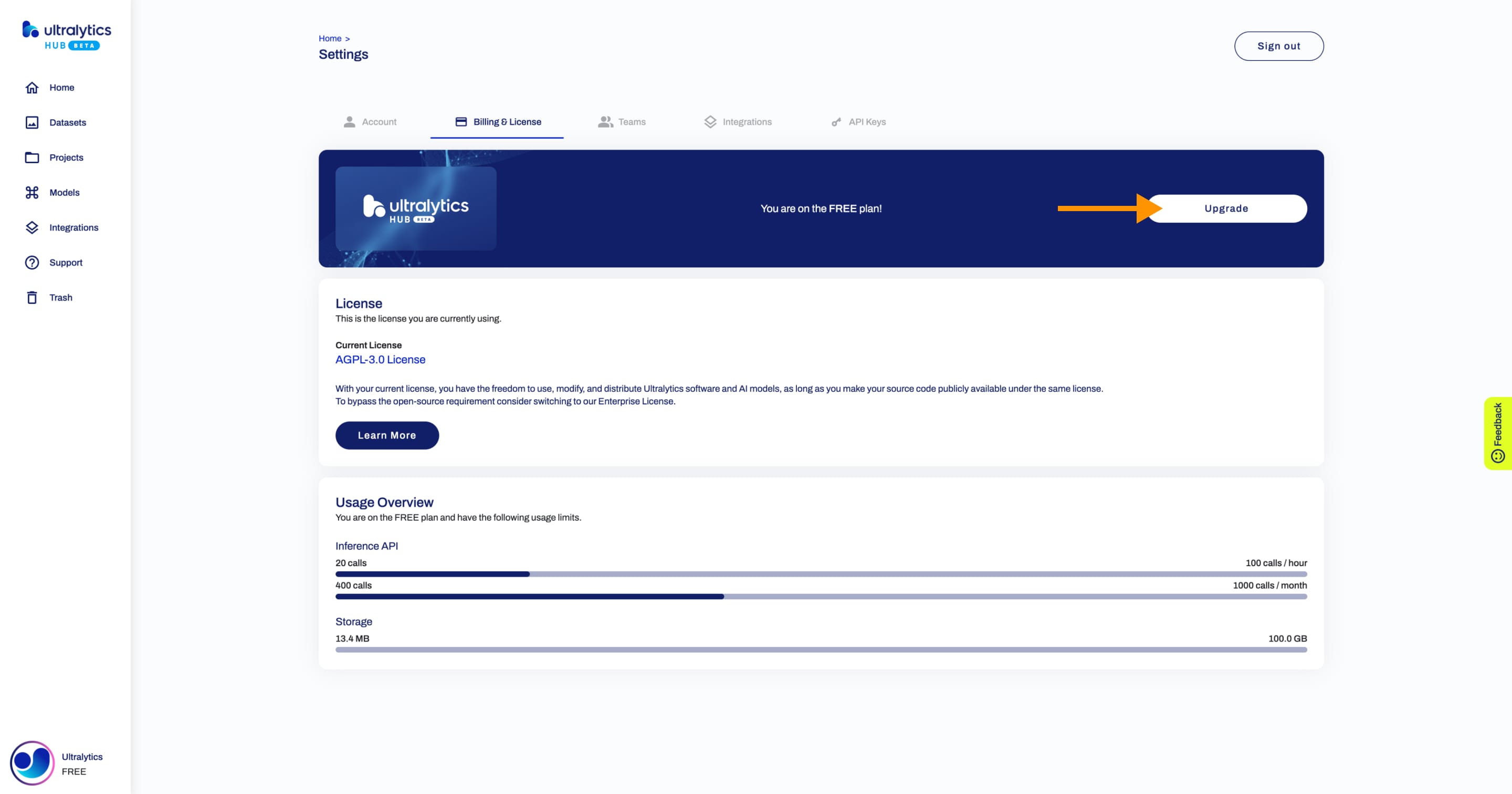
Next, select the Pro Plan.
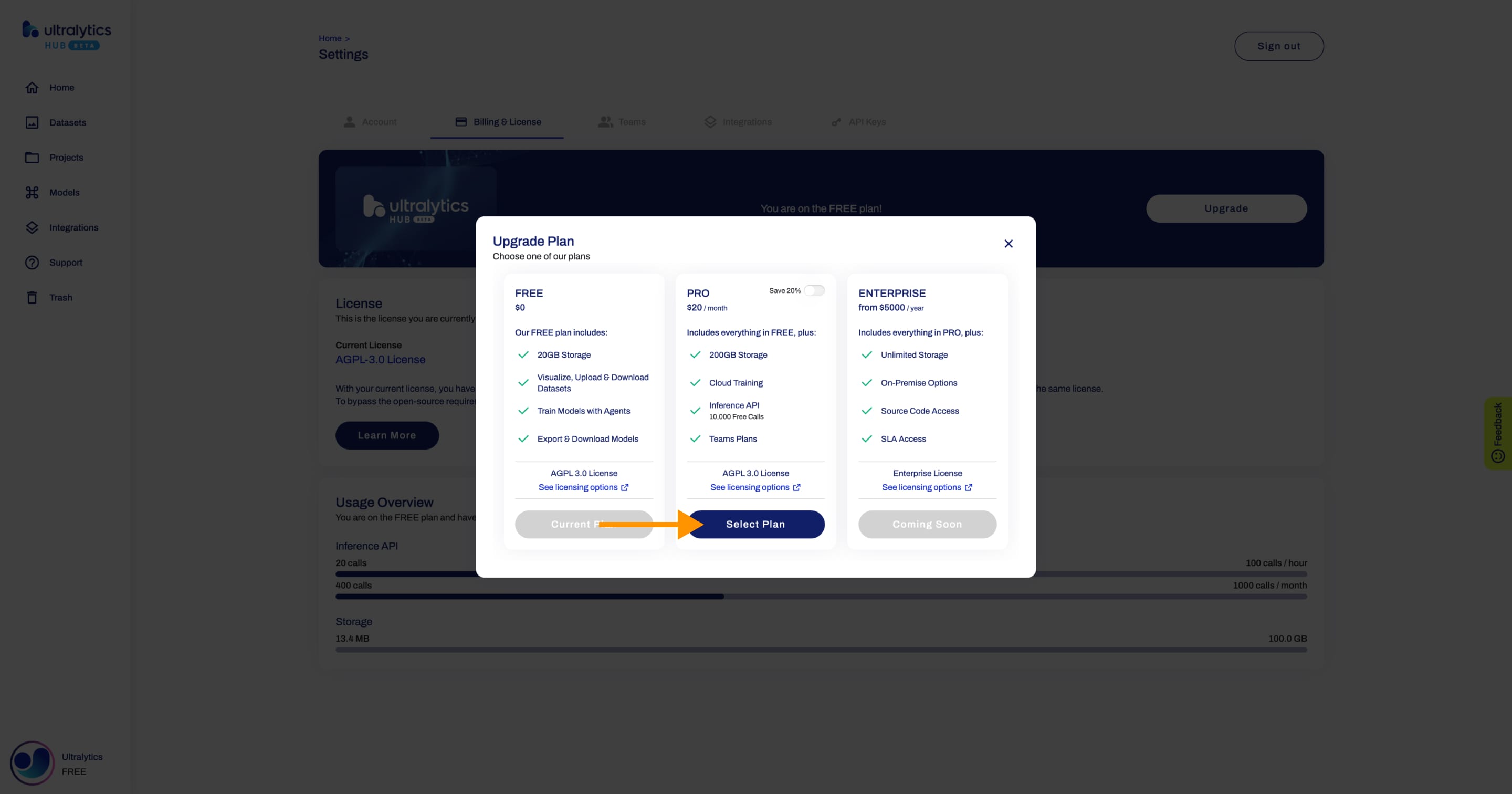
!!! tip "Tip"
You can save 20% if you choose the annual Pro Plan.

Fill in your details during the checkout.
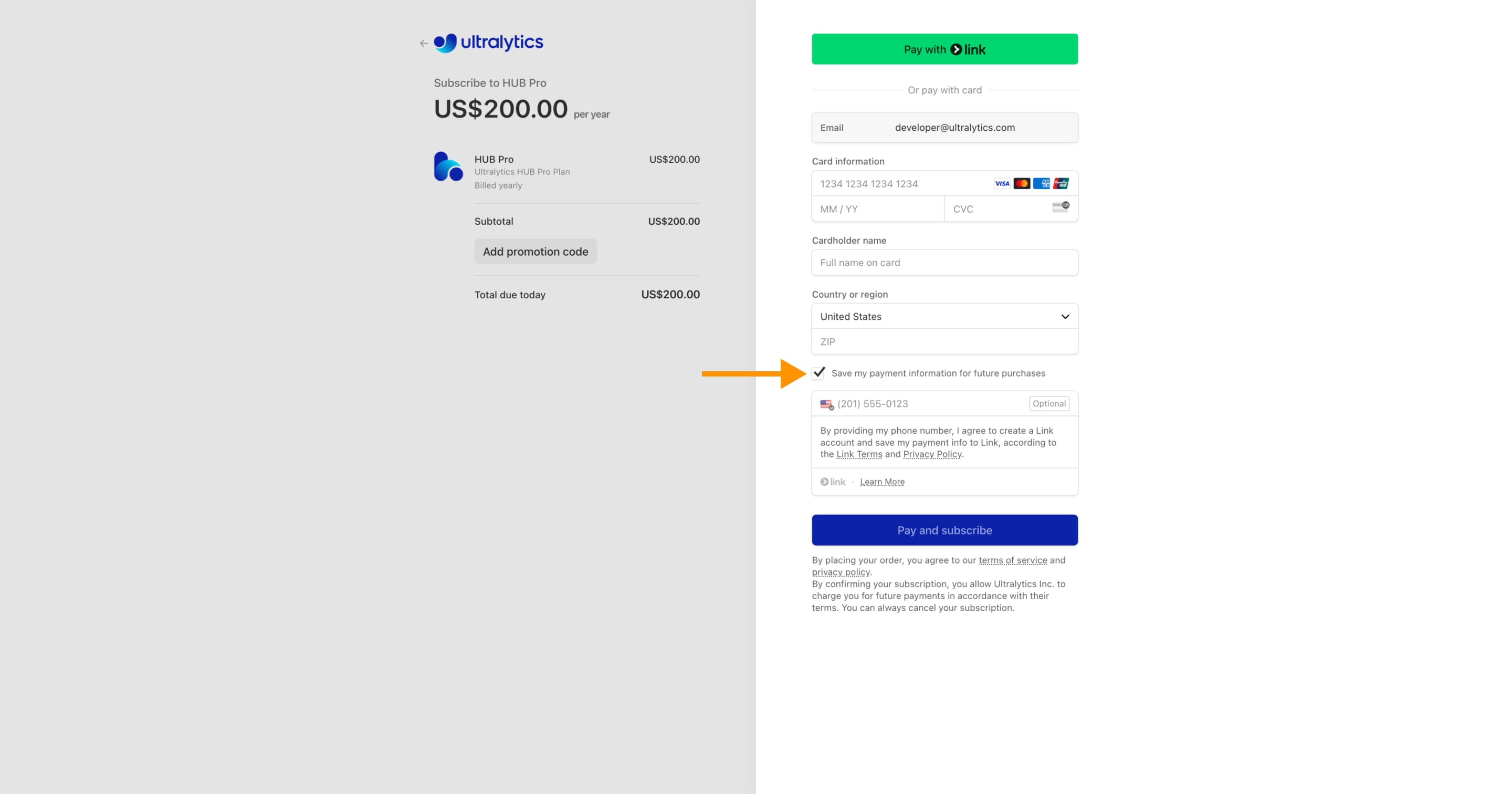
!!! tip "Tip"
We recommend ticking the checkbox to save your payment information for future purchases, facilitating easier top-ups to your account balance.
That's it!
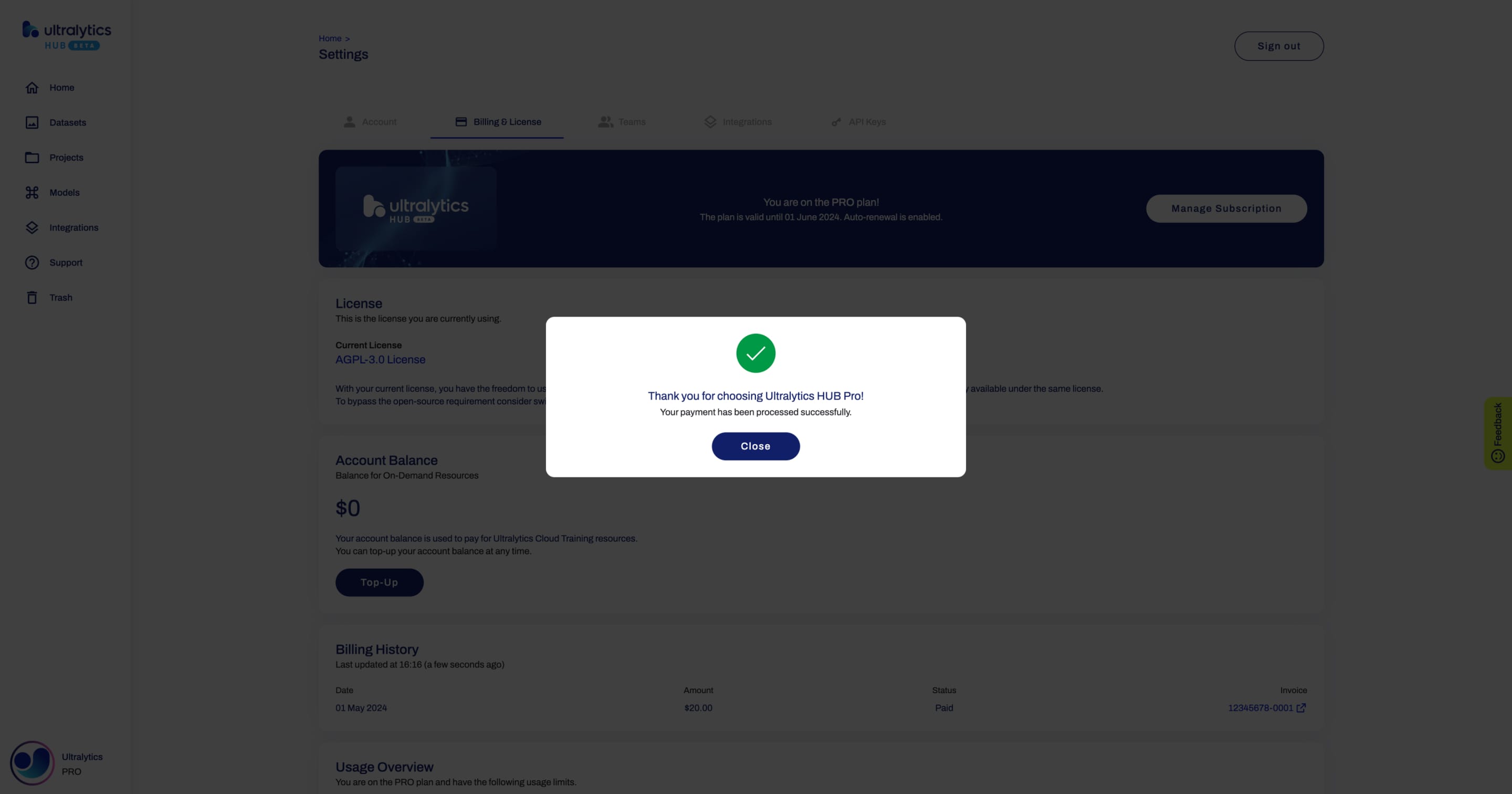
## Account Balance
The account balance is used to pay for [Ultralytics Cloud Training](./cloud-training.md) resources.
In order to top up your account balance, simply click on the **Top-Up** button.
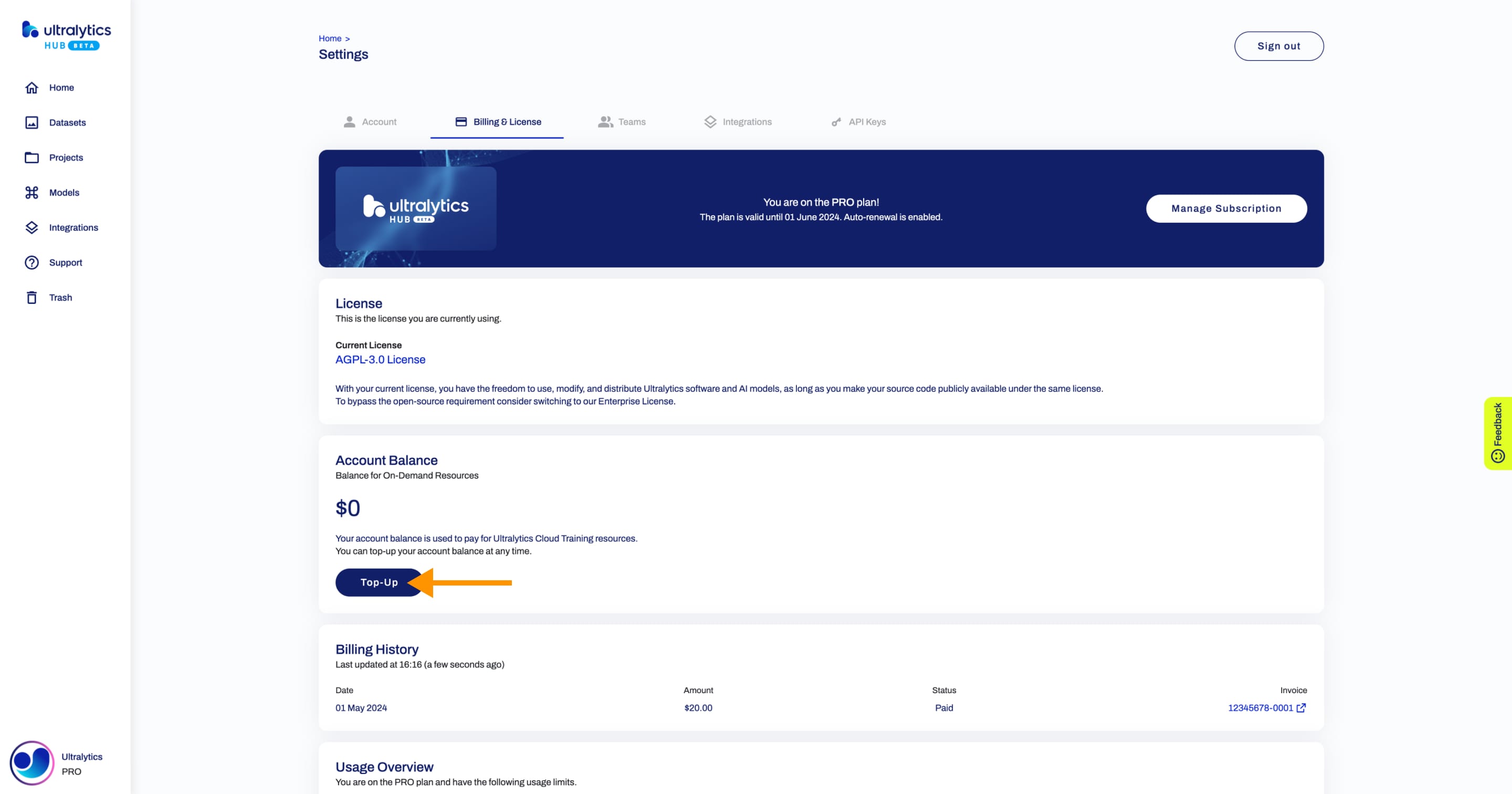
Next, set the amount you want to top-up.
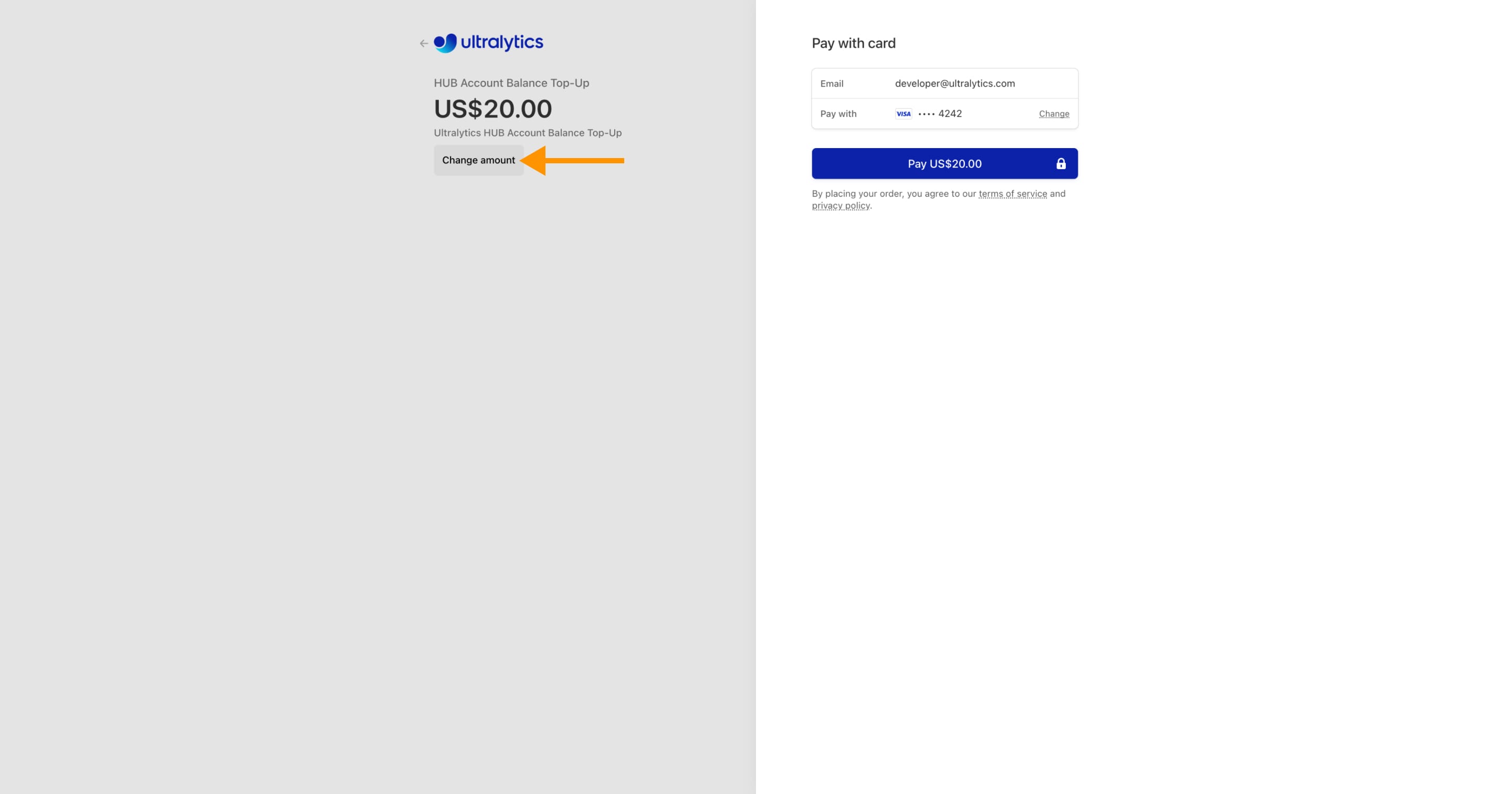
That's it!
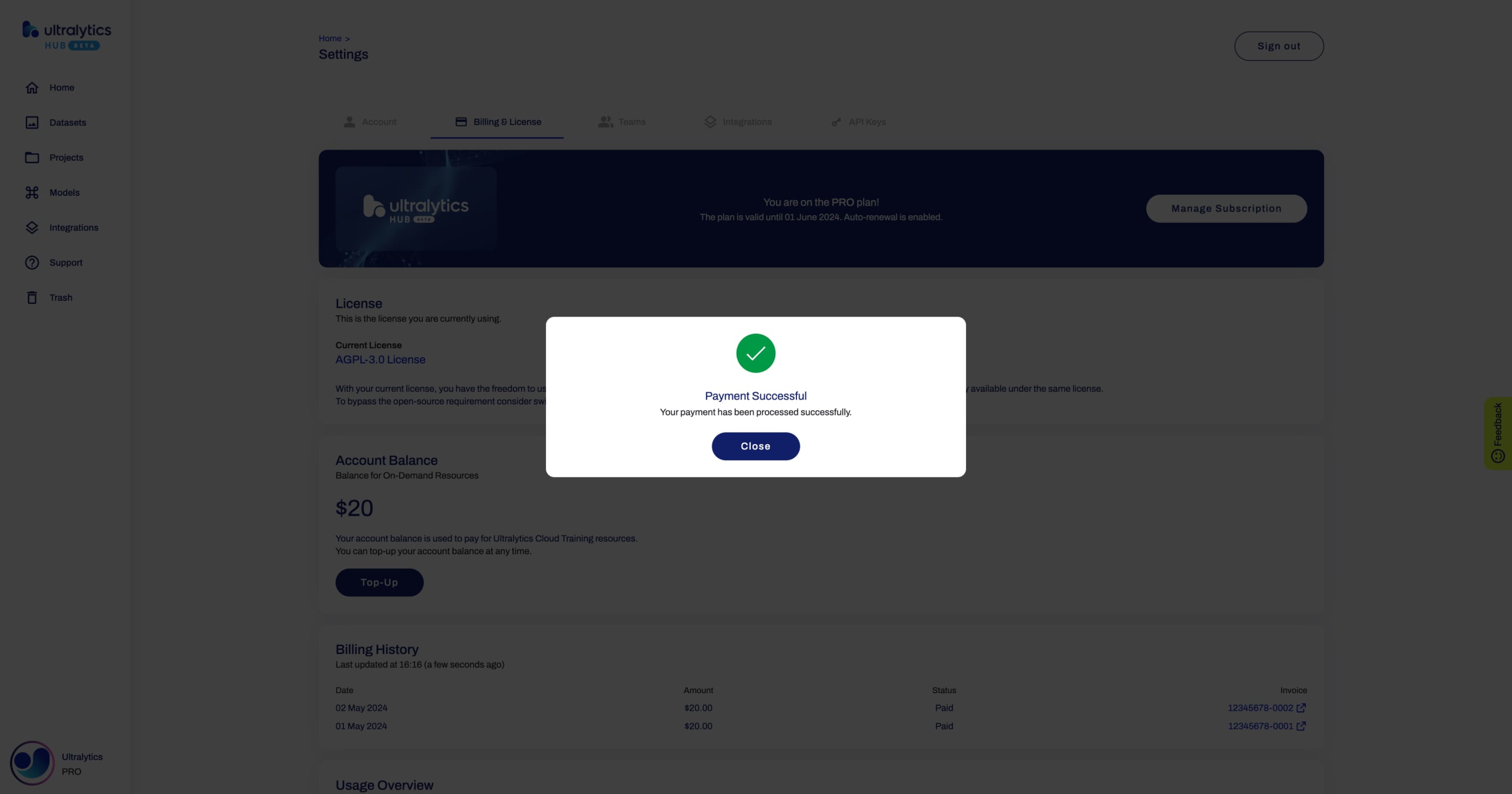
|